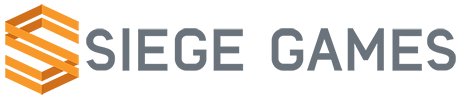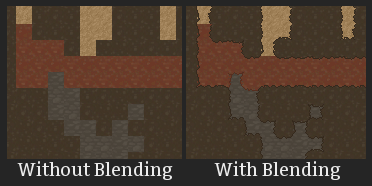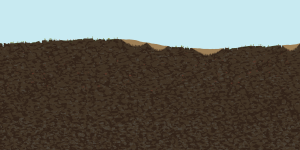We have wanted some form of dual wielding since the inception of Crea. The motivation behind this was simple. First and foremost, we wanted the player to be able to use multiple items without changing their active item on the toolbar. We also wanted the toolbar to provide access to more items. We knew what we wanted but how do we get there?
When I think dual wielding I think left click for one item and right click for the other. I think this is how most games do it. There are games that have single click to use both weapons but we need to provide means to individually use the items. This creates some new questions though. Item interaction was right click but what is it now? How do we display which items are assigned to the toolbar?
We considered splitting the toolbar and having 1-5 be for left click and 6-0 be left click. Something else we tried was having items on the toolbar be left or right click. We tried having 20 items on the toolbar. There are many other paths we fumbled down. We commonly ran into two problems. The first was adding dual wielding with only 10 items on the toolbar seemed to add more complexity than it was worth. The other problem was if we wanted 20 items, two items per number, then how do we display the items efficiently? Every way we tried left at least one of us unsatisfied.
We ventured down several paths but none of them felt right. For awhile we even dropped dual wielding, but since we really wanted it we picked it back up. I had pigeonholed myself into thinking we needed dual wielding to happen with both left and right click. I stepped back from that and quickly stumbled upon a working solution.

Current toolbar showing what both the primary and secondary looks like.
Instead of having a single toolbar the player has two toolbar, which we call the “primary” and “secondary”. The primary toolbar is active by default and to get access to the secondary toolbar simply hold down the shift key. There are 10 items on each toolbar with each item assigned to a number key. There is only one number slot active at a time. There is also only one active toolbar at a time. Since only one toolbar is active at a time the solution to our display problem was obvious. We would only display one toolbar at a time. Left click always uses the active item on the active toolbar.
Time for an example! Lets say “3″ is your active item on the primary toolbar. Left click and you use this item. Hold down shift key and now you see your active secondary toolbar. Left click again and you will use the “3″ item on your secondary toolbar.
It took awhile to get there but it was a worthwhile journey. The controls feel right and I think are intuitive. I am looking forward to getting some feedback about this feature from the testers.